How to track changes in SAP configuration objects
23:51
There are hundreds and thousands of different objects in SAP. I have written recently about how you can track changes in SAP objects like GL accounts, Cost Centres and so on.
Unfortunately, not all these objects create change documents to track amendments. What if you wanted to see who made changes and when they were made for objects where change documents are not automatically created? For example, there is no direct way to determine the date when the Company Code was created in SAP. The table T001, which holds the basic Company Code information, does not have any dates to permit tracking this. Also, there are no change documents for the object Company Code.
However, there is a way to do so, even if the object is only changeable in the Development system.
You remember that SAP systems’ landscape usually consists of several systems like Development, Test and Production. You even know that you can assign colours to different SAP systems.
Many objects in SAP, for example Company Code, Chart of Accounts, Sales Organisation, Purchase Organisation, account determination and so on, are only changeable in the Development system. If you want to move the change into Test and Production systems, you need to employ SAP’s Transport System and use a Transport Request.
Let’s continue with the example of Company Code.
Company Code is stored in transport requests under object R3TR VDAT V_T001. If you don’t know the object, you can figure this out by creating or editing the object and checking the transport details in Customizing Task within the Transport Request in transaction codes SE01 or SE10.
Now, start transaction SE01 or SE10, select menu “Goto” – “Objects in requests”.
Alternatively, go to transaction SE03 and select the option “Search for Objects in Requests/Tasks.”
Then populate fields with values VDAT and V_T001. You don’t need to put R3TR, it will be determined automatically.
You can add more filtering criteria on the same screen.
Now, run the report and get a list of transports with Company Code data.
This is a definitive list of “suspects” now. Go through the transports and find the one you need.
The transport itself now has all the data you need: who is transport owner, when the transport was created, released, imported into each system of the landscape etc.
Are you able to track your changes now?
Unfortunately, not all these objects create change documents to track amendments. What if you wanted to see who made changes and when they were made for objects where change documents are not automatically created? For example, there is no direct way to determine the date when the Company Code was created in SAP. The table T001, which holds the basic Company Code information, does not have any dates to permit tracking this. Also, there are no change documents for the object Company Code.
However, there is a way to do so, even if the object is only changeable in the Development system.
You remember that SAP systems’ landscape usually consists of several systems like Development, Test and Production. You even know that you can assign colours to different SAP systems.
Many objects in SAP, for example Company Code, Chart of Accounts, Sales Organisation, Purchase Organisation, account determination and so on, are only changeable in the Development system. If you want to move the change into Test and Production systems, you need to employ SAP’s Transport System and use a Transport Request.
Let’s continue with the example of Company Code.
Company Code is stored in transport requests under object R3TR VDAT V_T001. If you don’t know the object, you can figure this out by creating or editing the object and checking the transport details in Customizing Task within the Transport Request in transaction codes SE01 or SE10.
Now, start transaction SE01 or SE10, select menu “Goto” – “Objects in requests”.
Alternatively, go to transaction SE03 and select the option “Search for Objects in Requests/Tasks.”
Then populate fields with values VDAT and V_T001. You don’t need to put R3TR, it will be determined automatically.
You can add more filtering criteria on the same screen.
Now, run the report and get a list of transports with Company Code data.
This is a definitive list of “suspects” now. Go through the transports and find the one you need.
The transport itself now has all the data you need: who is transport owner, when the transport was created, released, imported into each system of the landscape etc.
Are you able to track your changes now?

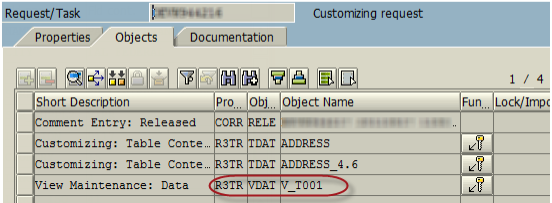
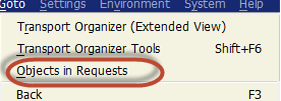


0 comments